How To Run Multiple WhatsApp Accounts On iPhone Without Jailbreak
Here we take you through a step-by-step guide on how to do that in a quick and easy way. We have tested and confirmed that this not only works on iOS 9.0-9.0.2, but on the latest versions as well, including iOS 9.1 and iOS 9.2.
Before you proceed on installing second instance of WhatsApp on your iPhone, it is important to note that the process involves trusting a source untrusted by Apple. There might be security risks to this. While we haven’t found any issue with the app in our testing, you might want to proceed at your own risk only.
With that out of the way and now without wasting any further time, let’s get up and running with the second instance of WhatsApp on the same iPhone.
Step 1: Download and install WhatsApp on your iPhone from the iOS App Store the usual way. Activate it using your main phone number. Thats’s it. You’re done installing the first instance of WhatsApp!
Step 2: Now to install second instance, launch the Safari browser on your iPhone.
Step 3: Head over to the following URL: ios.othman.tv .
Step 4: Once there, tap WhatsApp 2 .
Step 5: You will now see an orange colored WhatsApp icon, and just below it, a green button. Simply tap that green button to download WhatsApp 2.
Step 6: iOS will now prompt you with a dialogue box asking you if you would want to install the app, or cancel it. Tap Install to begin the download.
You can now exit Safari and wait for WhatsApp 2 to be downloaded and installed.
Step 7: Once installed, launch the Settings app, navigate to Settings > General > Profile.
Step 8: Here, tap Trust “VNE Software and…” and when prompted to confirm, hit the Trust button.
Step 9: Now launch the secondary WhatsApp installed on your Phone and follow the usual activation process, but this time use your secondary phone number for verification purposes.


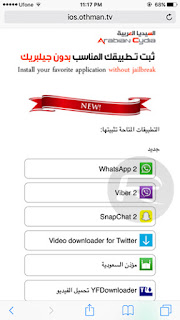



















![Wps Wpa Tester Premium 3.2.1[ LATEST] APK](https://blogger.googleusercontent.com/img/b/R29vZ2xl/AVvXsEjoyjo3TfMhHKgaPN9azZAdE8Ut9K3rPIdu60lshbDJwyO-HciA9ZfJmMyq_WfQAJkui95xd8tTSdAsPlvGu4Jrhl_1hyCAQtdK-m8Vo66nDMbaAPTLpJdPRd1QTXLpx5qBA54zU6K2Xt0/s72-c/Wps-Wpa-Tester-Premium.png)
Post a Comment